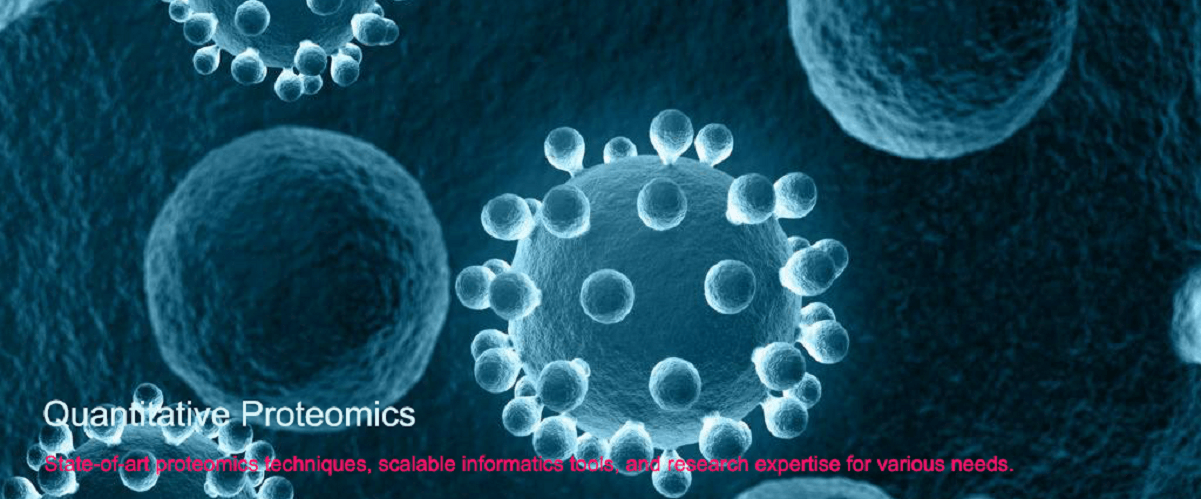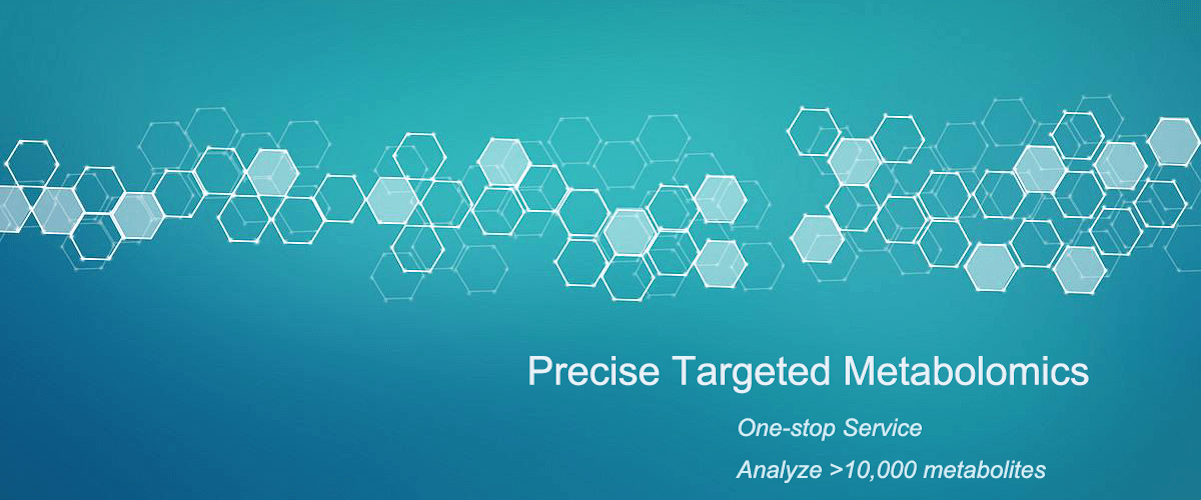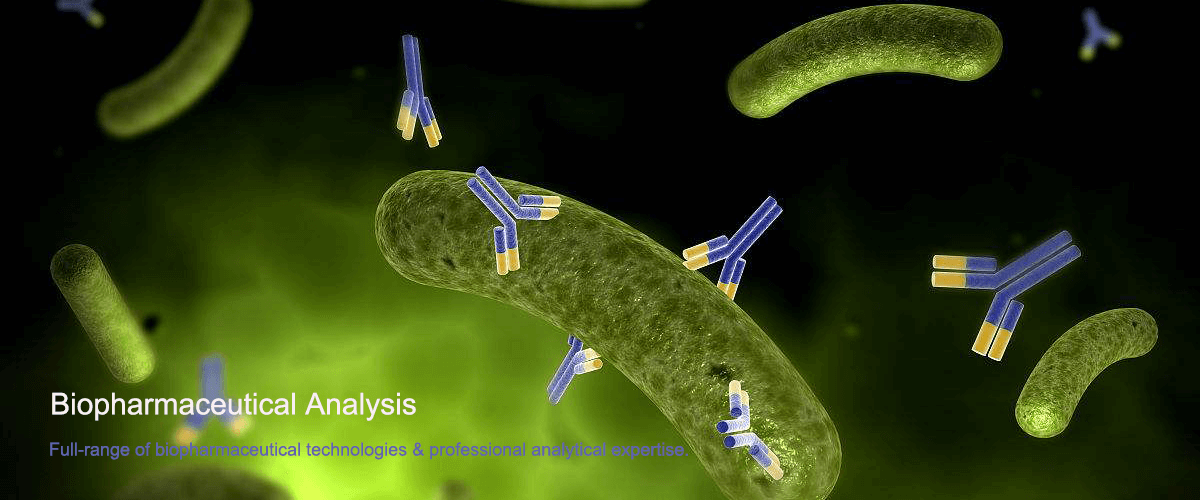How to Manually Integrate Peak Area on HPLC
High-performance liquid chromatography (HPLC) is usually equipped with data processing software for real-time or offline chromatographic data analysis. In the data processing software, peak area can be integrated automatically or manually. Below are the general steps for manually integrating peak area in HPLC data processing software:
1. Open Chromatographic Data
Open the chromatographic data file that needs manual integration in the data processing software.
2. Select Manual Integration Mode
In the software interface, locate the option for manual integration mode (usually in the "Tools", "Operations", or "Integration" menu). Select manual integration mode to activate the feature.
3. Select Target Peak
Locate the target peak for manual integration on the chromatogram. Click on the starting point of the peak (the left baseline) and drag to the endpoint (the right baseline). Note that the operation process may vary by software, as some may require clicking the start and end points instead of dragging.
4. Determine Baseline
After selecting the start and end points of the peak, the software will automatically draw a baseline. If the baseline is not suitable, adjust it by clicking and dragging the baseline’s endpoints. Ensure that the baseline accurately reflects the shape of the peak.
5. Perform Integration
After selecting the peak range and adjusting the baseline, perform the manual integration. This can typically be done by clicking the "Integrate", "Calculate", or similar command button. The software will calculate the area of the selected peak and display the result either on the chromatogram or in the results window.
6. Save Results
After completing the manual integration, don’t forget to save the results. This may include exporting the results to a spreadsheet or other file formats, or saving them within the data processing software’s workspace.
MtoZ Biolabs, an integrated chromatography and mass spectrometry (MS) services provider.
Related Services
How to order?